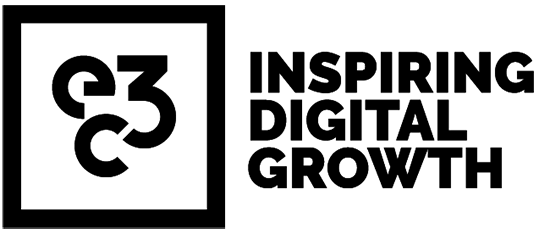- 10.01.23
- |
- Wordpress
5 Problems When Launching a WordPress Website
-
Article by
Amie Whale
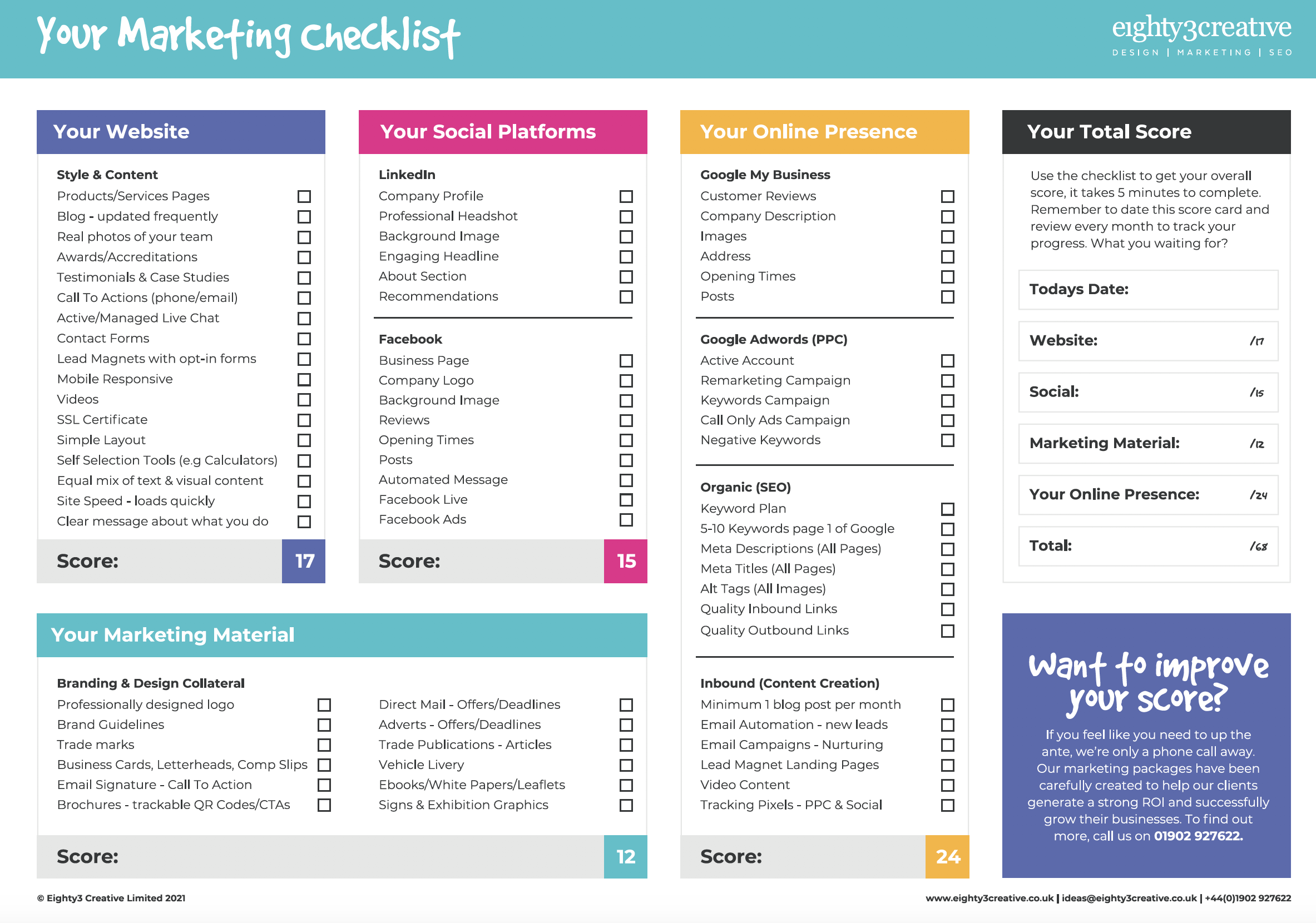
Marketing Checklist Download
Score your marketing activity & plan for 2023
Plus, sign up to our newsletter to keep us up-to-date
We would love to work with you. view services