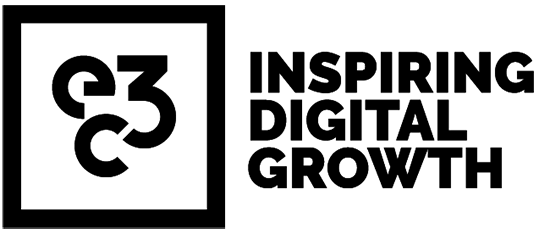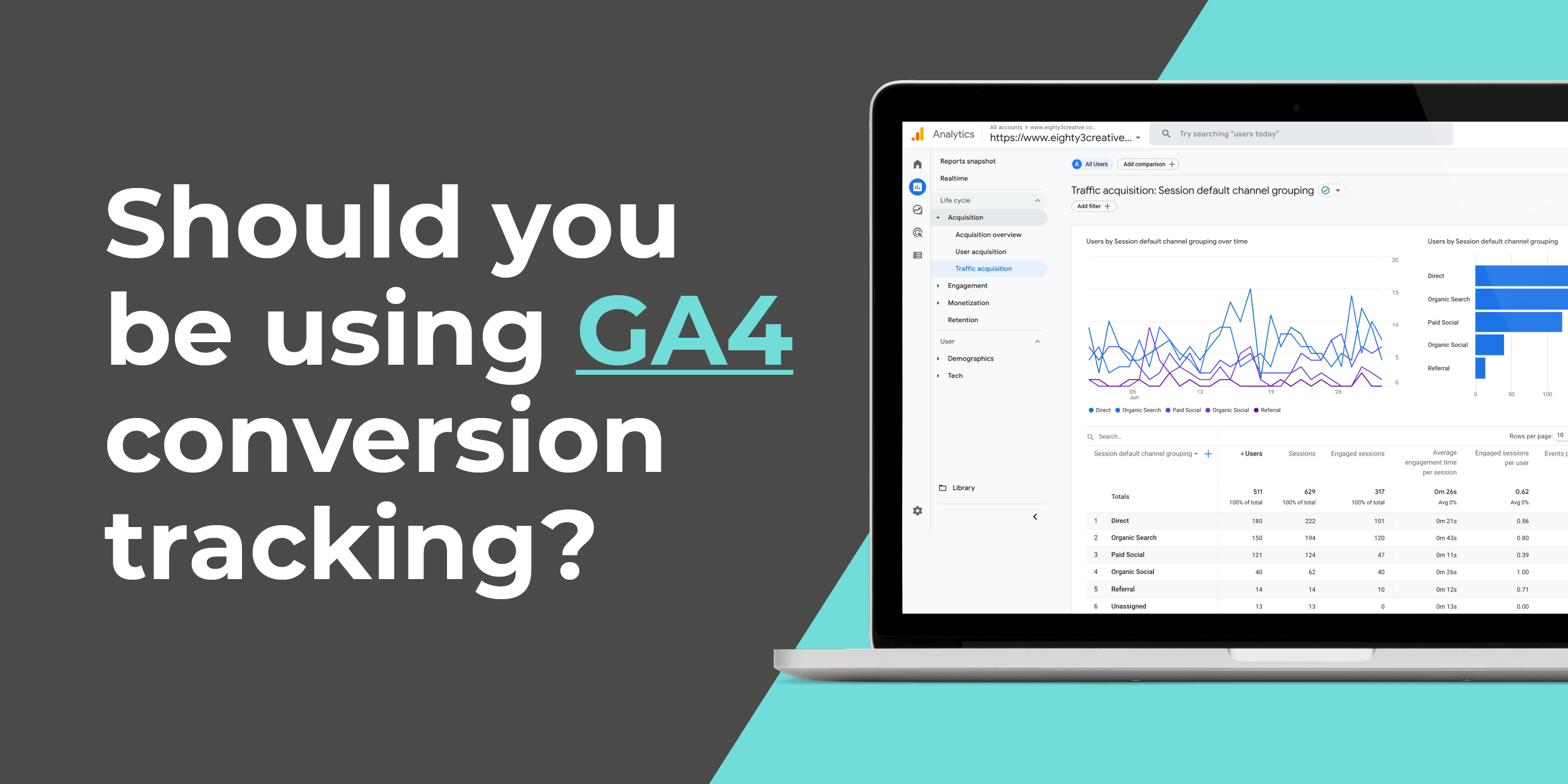- 31.08.22
- |
- Digital Marketing
Should you be using GA4 conversion tracking?
-
Article by
Amie Whale
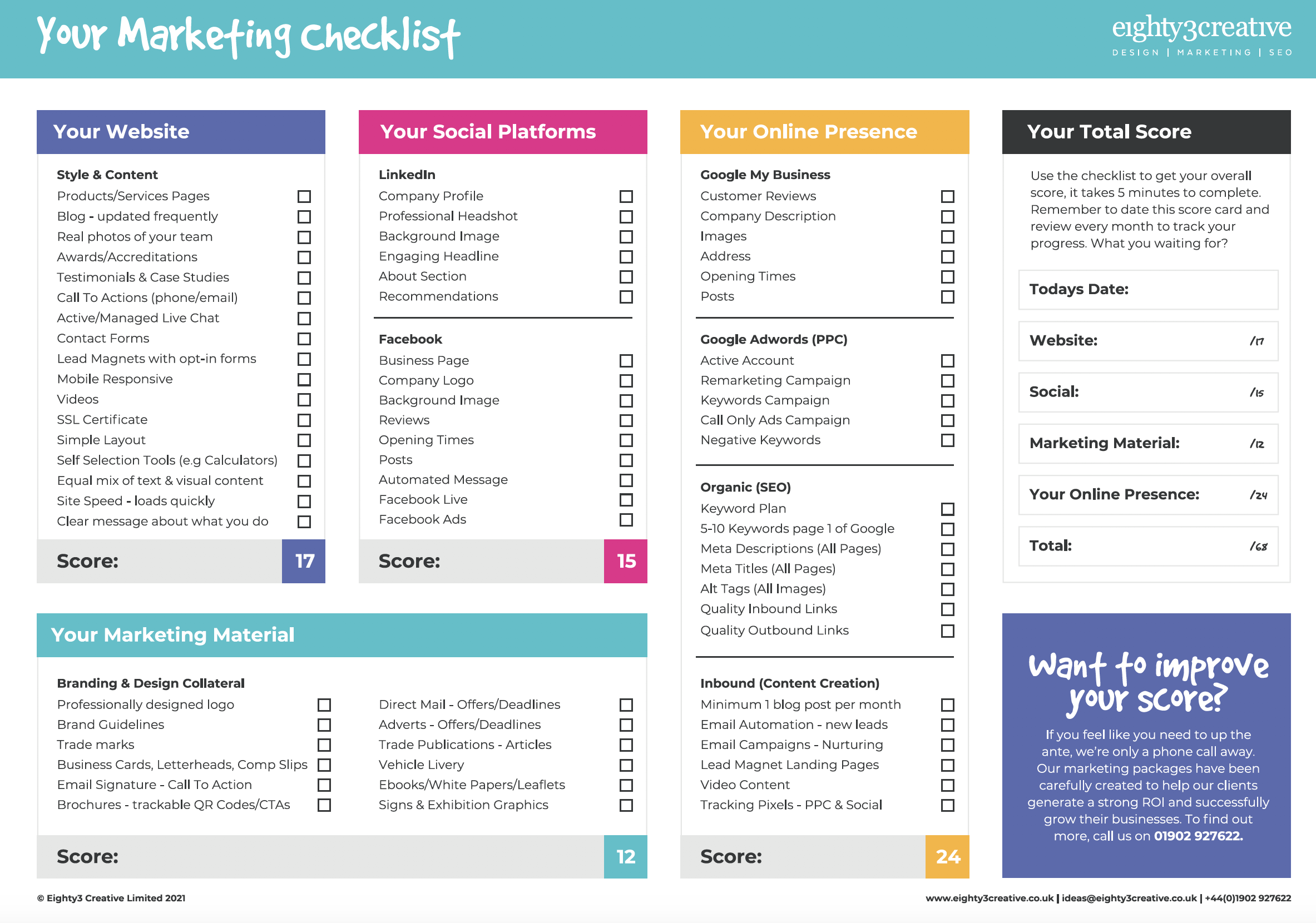
Marketing Checklist Download
Score your marketing activity & plan for 2023
Plus, sign up to our newsletter to keep us up-to-date
We would love to work with you. view services